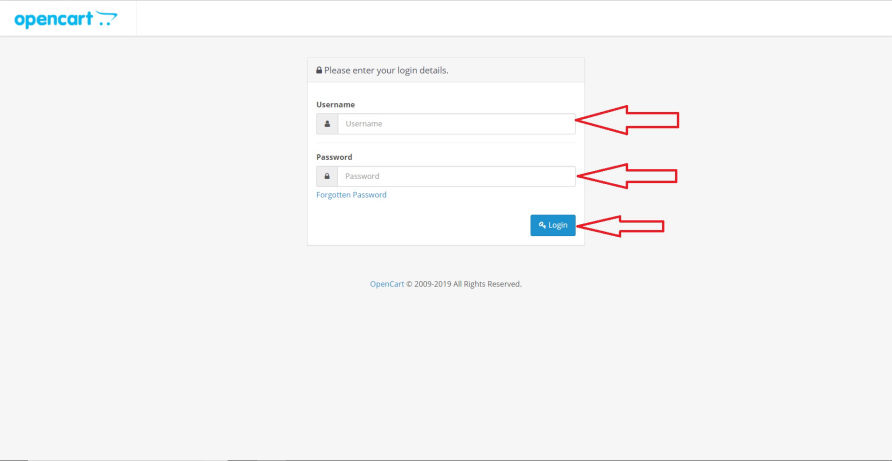
Log In
Input a valid user name and password.
Click Login
Forgot your user name or password? Contact us at support@webstupet.com.
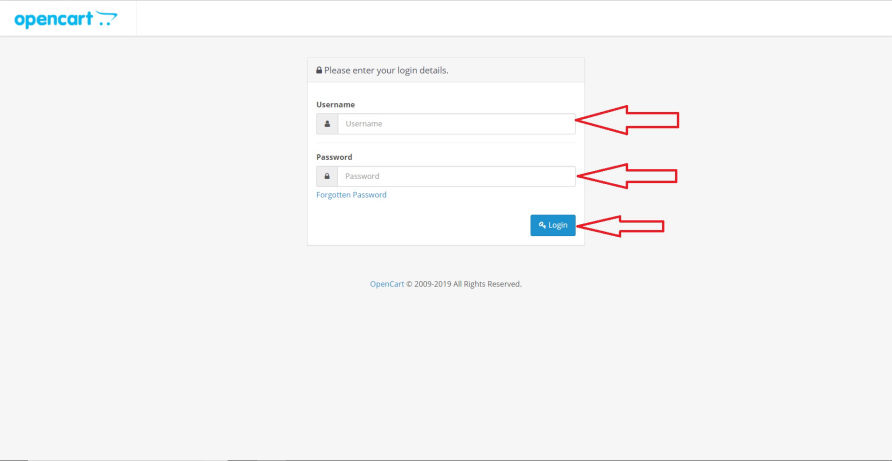
Input a valid user name and password.
Click Login
Forgot your user name or password? Contact us at support@webstupet.com.
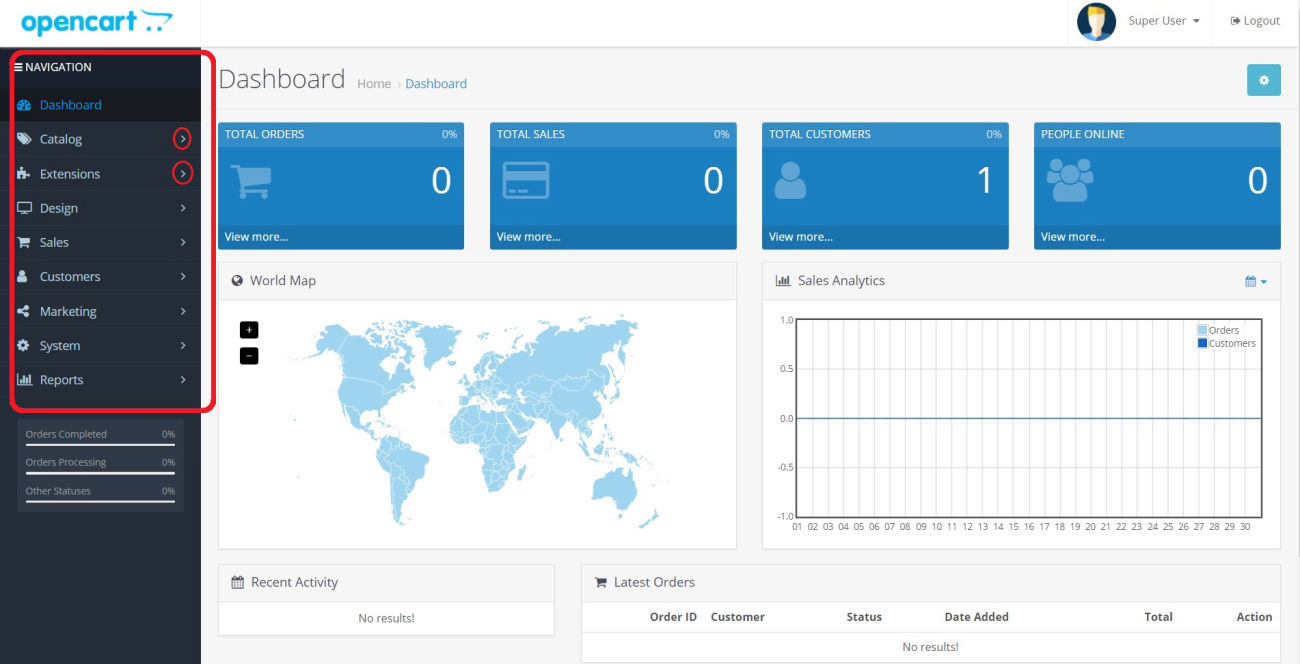
Opencart has a vertical menu bar used to navigate to the various screens needed to manage your store. Arrows to the right of the menu selection indicate a multi-level menu.
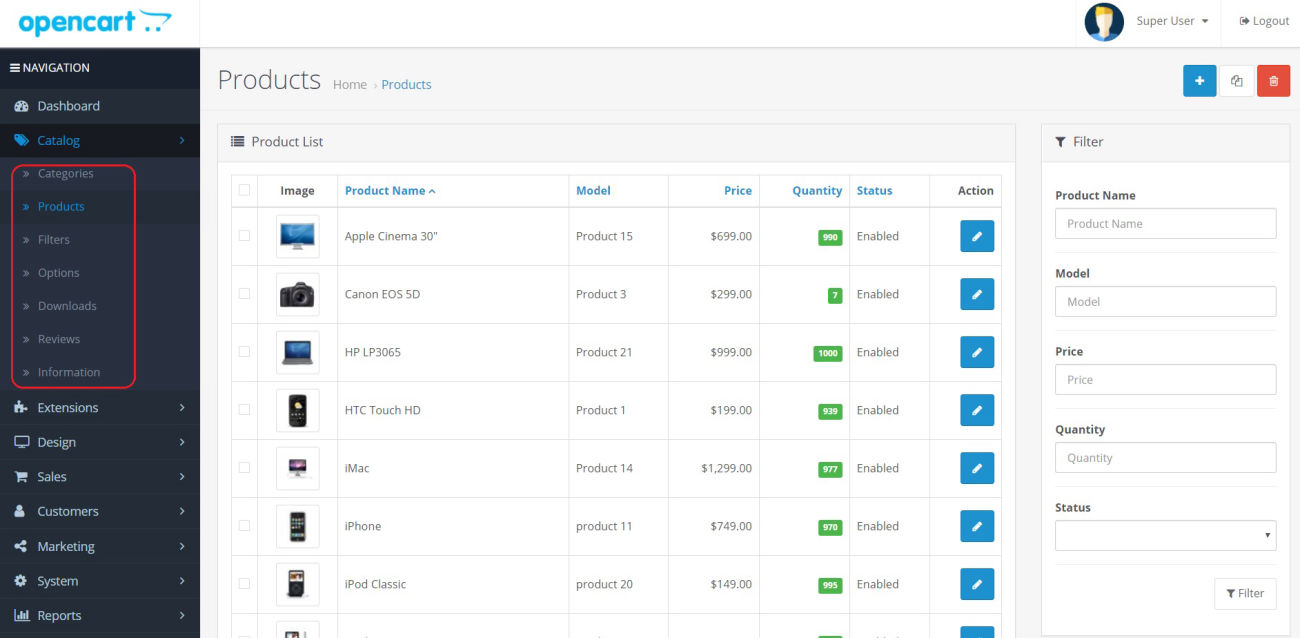
Clicking on a menu with an arrow to the right will open a sub-menu.
Clicking a sub-menu navigates to a new screen, in this case, the products list screen.

Although the products list screen is shown here, screen controls are the same for all of the main screens in OpenCart. To add a new record, click the Add button.
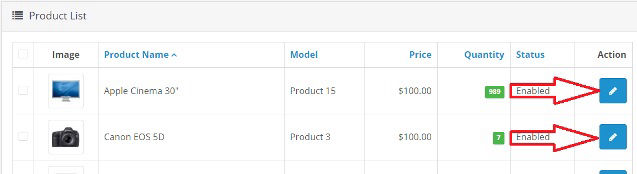
To select an existing record, click the pencil to the left of the item.
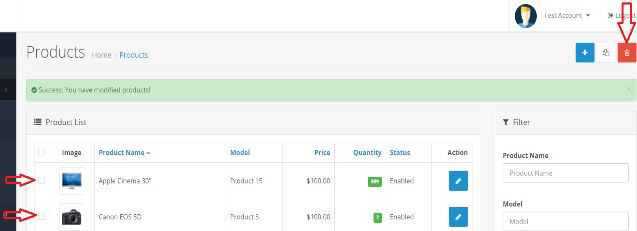
To delete existing records, check the box for one or more records and click the trash can.
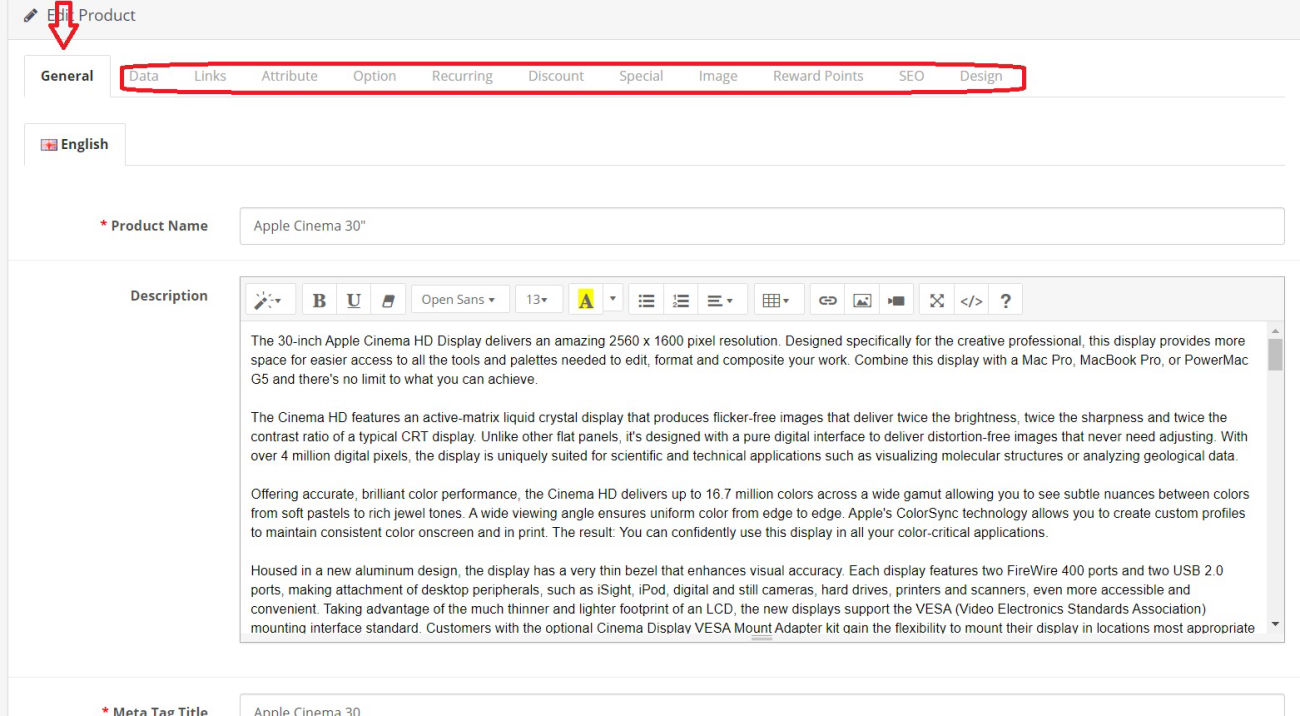
Most OpenCart screens have tabs to organize the various system settings. The general tab is selected in this example. Click the tab title to select a different tab.
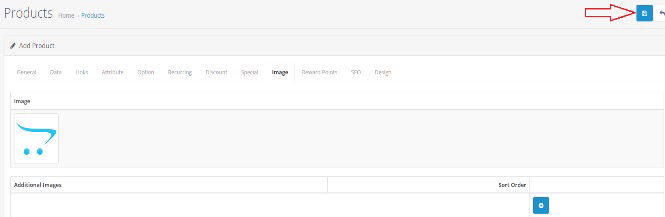
Click the save button to save all edited or added information.